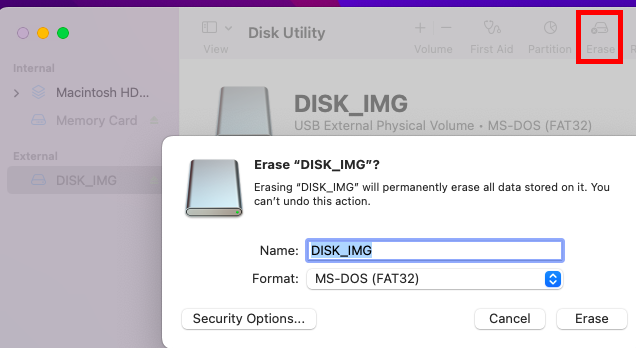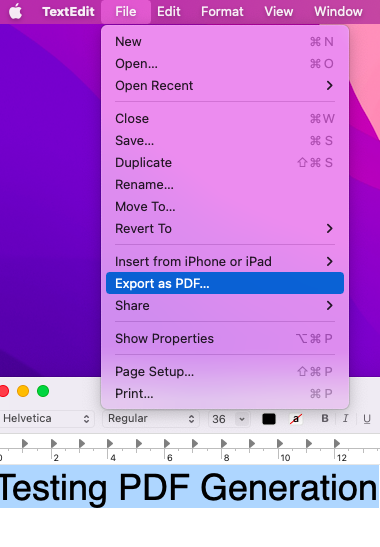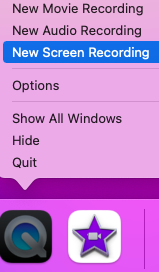How to Easily Resize an Image on Mac Using Preview
Ever tried to upload a photo to a website only to be told the file is too large? Or maybe you needed to email a picture, but it exceeded the attachment size limit. We've all been there. Large image files can slow down websites, get rejected by email servers, and take up unnecessary disk space.
Fortunately, if you're a Mac user, you don't need to download any fancy or expensive software to solve this problem. Your Mac has a powerful, built-in tool that can resize images in seconds: the Preview app.
In this guide, we'll walk you through the simple steps to resize any image on your macOS computer.
A Simple Step-by-Step Guide to Resizing an Image on Mac
Here’s the quickest way to change the size of a single image.
Step 1: Open the Image in the Preview App
First, you need to open your image file. In most cases, Preview is the default application for viewing images on a Mac.
Simply double-click the image file (e.g., a
.jpg,.png, or.heicfile). It should automatically open in Preview.If it opens in another program, you can right-click on the image file, select Open With, and then choose Preview.
(Image: Your image will open in a standard Preview window.)
Step 2: Access the 'Adjust Size' Tool
With your image open in Preview, look at the menu bar at the very top of your screen.
Click on Tools.
From the dropdown menu, select Adjust Size….
A dialog box will pop up with several options for resizing your image.
Step 3: Adjust the Image Dimensions
This dialog box is where the magic happens. Don't be intimidated by the options; they're quite straightforward.
(Image: The 'Adjust Size' dialog box gives you full control over the final image.)
Here’s a breakdown of the key settings:
Width & Height: You can enter new values for the image's dimensions here. You can choose your units from the dropdown menu next to the numbers—common choices are
pixelsfor web use andinchesorcmfor print.Scale proportionally: This is a crucial setting. Keep this box checked. It ensures that when you change the width, the height adjusts automatically (and vice-versa) to prevent your image from looking stretched or squashed.
Resolution: This is measured in
pixels/inch(also known as DPI). For web images, a resolution of72is standard. For high-quality printing,300is preferred. Changing this value will also affect the image dimensions.Resulting Size: At the bottom of the window, you'll see a summary of the new file size. This is incredibly useful! As you adjust the dimensions, watch this number change. This helps you shrink the image to fit under a specific size limit (e.g., "under 2 MB").
Once you've entered your desired new dimensions, click OK.
Step 4: Save Your Resized Image
You'll see the image shrink to its new size in the Preview window. Now, you just need to save it.
Pro-Tip: To avoid overwriting your original high-quality image, it's best to save the resized image as a new file.
Go to File in the menu bar.
Select Export....
Give the new file a descriptive name (e.g.,
profile-picture-small.jpg).Choose a location to save it and click Save.
Using "Export" also allows you to change the file format. For example, you can save a large .png file as a smaller .jpg to save even more space.
Bonus: How to Batch Resize Multiple Images on Mac
What if you need to resize ten or a hundred photos? Doing them one by one would be a pain. Luckily, Preview can handle this with ease.
Select All Images: In Finder, select all the images you want to resize. You can hold down the
Commandkey and click each file, or click and drag a box around them.Open in Preview: Right-click on the selected files and choose Open With > Preview. All images will open in a single Preview window.
Select All Thumbnails: In the Preview sidebar, click on one of the image thumbnails and press Command + A on your keyboard to select all of them.
Adjust Size: Go to Tools > Adjust Size..., just like before.
Enter New Dimensions: Set the new size or resolution. The changes will be applied to all the images you selected.
Save Your Work: Go to File > Export Selected Images.... Choose a destination folder, and Preview will save resized copies of all your images there, leaving the originals untouched.
Why You Should Resize Your Images
Resizing your images isn't just about fitting into upload limits. It's also critical for:
SEO & Website Speed: Large images are the #1 cause of slow-loading websites. Faster websites rank better on Google and provide a better user experience.
Saving Storage: Smaller images take up less space on your Mac's hard drive and in your cloud storage.
Faster Sharing: Smaller files upload and send much more quickly via email, messages, and social media.
And there you have it! The next time you need to resize an image, you can do it for free in just a few clicks, right on your Mac.